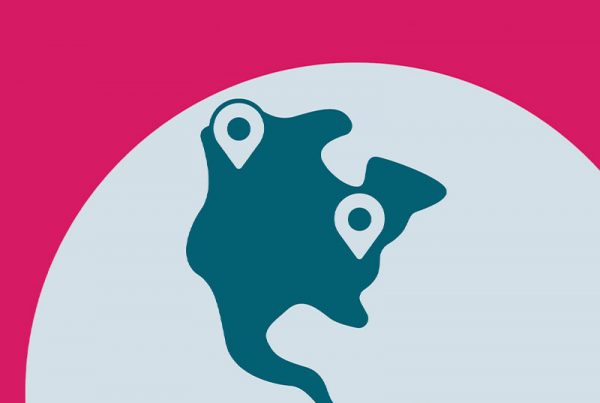The Proof of Delivery feature was created to protect our couriers against any future disputes with customers or fraudulent orders and to improve the overall delivery experience by providing evidence that an order was correctly delivered to the respective customer at the designated drop-off location.
After arriving at the drop-off location and right before delivering the order to the customer, couriers are required to take a picture of the complete order at the drop-off location as Proof of Delivery.
In order to be considered a valid Proof of Delivery, the picture must visibly show:
- foodpanda’s order code (xxxxxx-xxxxxx)
- A clear indication of the customer’s drop-off location, including:
- Flat number; if not available, then
- Customer door (residential) or company logo (non-residential)
To prevent potential violation of privacy, please do not take any pictures of customers’ faces or the interior of their place.
DELIVERY FLOW
Please follow the step-by-step guide in the pandarider app delivery flow to successfully upload proof of delivery and confirm drop off.

**In case of an unstable internet connection at the drop-off location, please take a valid proof of delivery photo (refer to the examples shown below) and upload the photo in the rider app only after securing better connectivity.
EXAMPLES OF VALID PROOF OF DELIVERY (POD)
Drop off at residential areas:
A picture of the order, the Proof of Delivery (POD) must be taken upon delivery to the customer’s designated location containing:
- Full foodpanda bag(s) and order code (xxxxxx-xxxxxx)
- Identification of the customer’s location (flat number and door)
Examples:

Drop off at commercial areas:
A picture of the order, the Proof of Delivery (POD) must be taken upon delivery to the customer’s designated location containing:
- Full foodpanda bag(s) and order code(xxxxxx-xxxxxx)
- Identification of the customer’s location (unit number and door / company logo)
EXAMPLES OF INVALID PROOF OF DELIVERY

EXAMPLES OF VALID PROOF OF PICK-UP (POP)
All pandamart orders require a picture for Proof of Pickup. This is done by photographing the orders and uploading them via the rider app before clicking “Confirm Pickup“.
 The uploaded photo must show the total number of bags and the order code clearly written on each bag.
The uploaded photo must show the total number of bags and the order code clearly written on each bag.
 Do not take a photo of a black screen or anything that is not your order
Do not take a photo of a black screen or anything that is not your order
Examples:

EXAMPLES OF INVALID PROOF OF PICK UP

The components and standards for valid POD/POP are listed below:
foodpanda’s order code must ALWAYS be clearly visible (format: xxxxxx-xxxxxx):
- Before picking up any order at the vendor, ensure that the attached receipt contains foodpanda’s order code
- If there is no receipt attached to the bags, ensure that the order code is written outside one of the bags (e.g. pandamart, DFI orders)
- If you are unable to find the order code, kindly ask the vendor to re-print the order code and attach it to the bags before picking up the order
- If the vendor refuses to provide the order code, please inform rider dispatch.
- Pictures that do not contain foodpanda’s order code (xxxxxx-xxxxxx) will not be accepted as valid Proof of Delivery.
An indication of the customer’s drop-off location must ALWAYS be clearly visible:
- If you are delivering to a residential area, the customer’s flat or unit number must be shown in the picture
- If the flat or unit number is not available, please take a picture with the lift document containing the building address.
- If the lift document does not contain the building address, you may hold the order and take a picture with the customer’s door in the background
- If you are delivering to a non-residential area or any building where you are not allowed to go further than the reception, you can take the picture with the identifiable logo (e.g hotel name) in the background
- Pictures that do not contain any clear indication of the drop-off location will not be accepted as a valid Proof of Delivery
Important reminders:
Do not take any pictures of the customer’s face or the interior of his/her flat
The photo must be taken on the spot, you cannot upload photos from the device’s album
In case of an unstable internet connection at the drop-off location, please take a valid proof of delivery photo and upload the photo in the rider app only after securing better connectivity.
Make sure there is enough light, the picture is not blurred or with any information being covered/partly covered
Review the picture before uploading, ensuring that both the order code and the indication of the drop-off location are shown in the picture
If the order is too heavy to be lifted for the picture, you can take a picture of the bag containing the order code by the customer’s door and upload another picture to dispatch containing the identifiable location immediately.
Make sure you contact dispatch through the chat in case of any question or problem immediately (the chat history will be used as evidence for any further post-delivery issues).